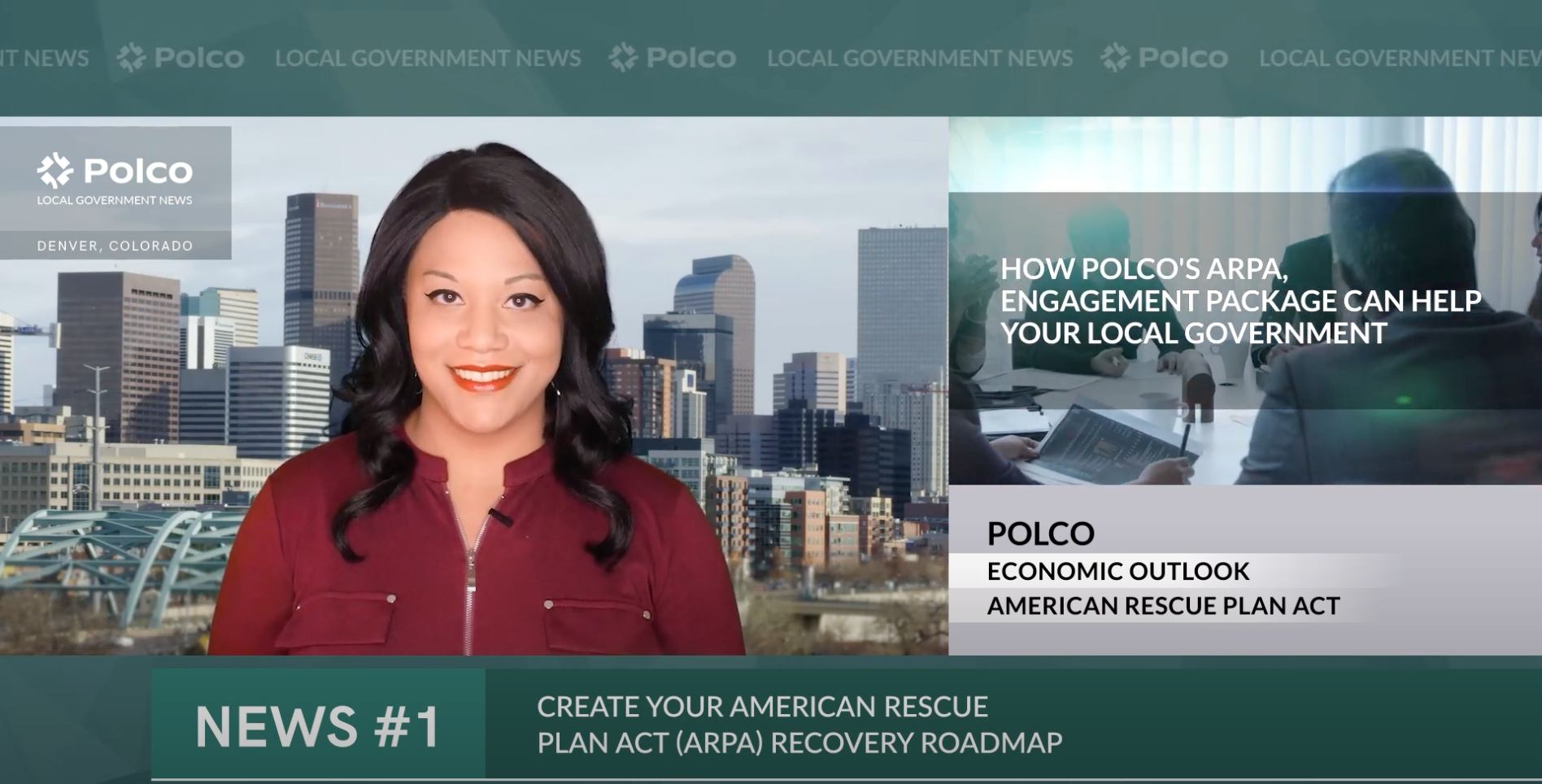By Knowledge Base on September 17, 2024
Follow these steps to complete your Polco profile settings, whether you're preparing to publish custom content or start a benchmark survey. Filling out your profile helps recipients recognize who is sending the surveys or polls, increasing engagement.
Start by navigating to the Profile tab in the left sidebar and update or upload the following:
Make sure to click Save after each update!

If you're conducting a benchmark or custom survey with mailed invitations, complete the Sampled Survey Settings section under the Profile tab. If you don’t see this section, contact your Customer Success Manager for assistance.
Here’s what to include:
When done, scroll up and click Save in the top right corner to confirm your changes.


These Related Stories