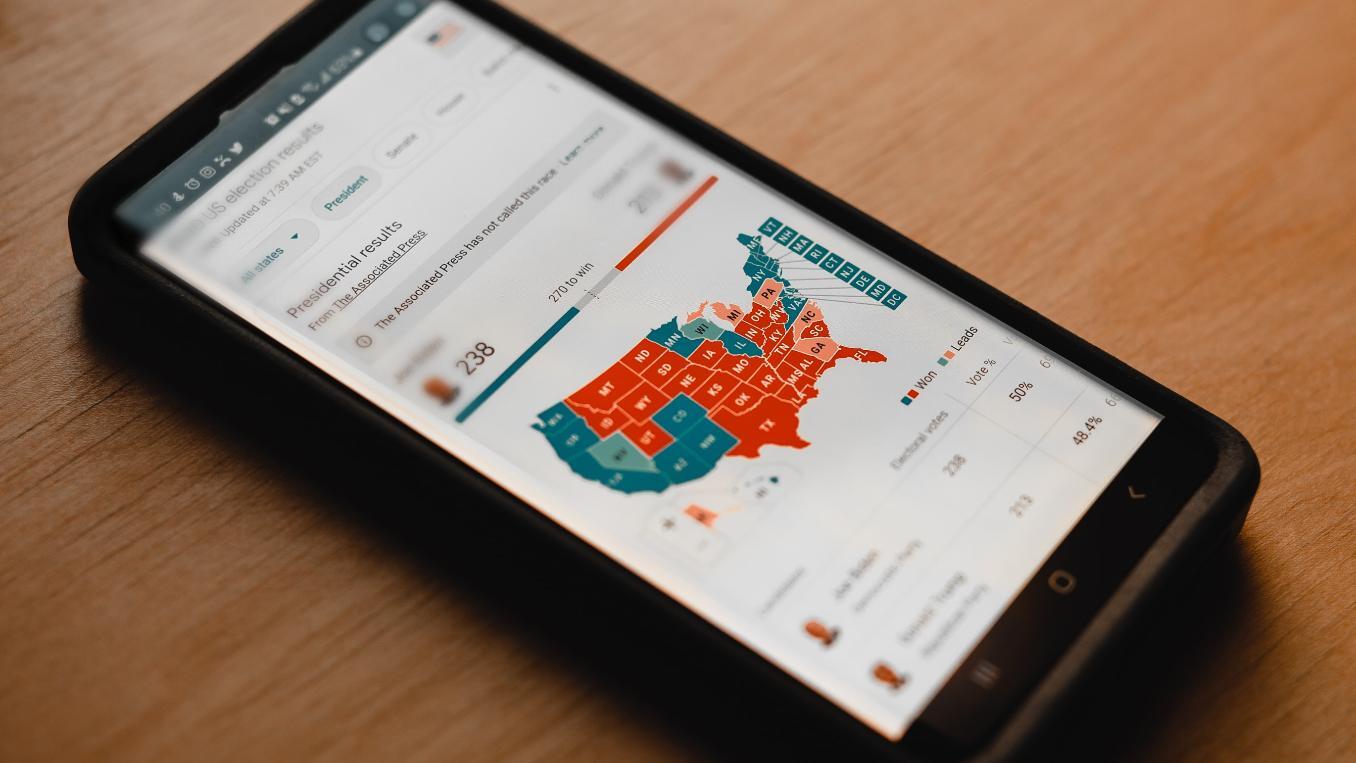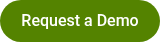Creating Polls and Pollsets
By Polco Product Team on September 17, 2024
To create a poll or pollset, you can draft your questions in the Content section by clicking the green “Create” button in the upper right-hand corner of the page, then “Create Poll”. You can go back and edit them anytime.
You will then be able to give the pollset a title and description, and adjust any of the necessary settings. Once your summary and settings are completed, you’ll be able to start building your poll questions. Here’s a quick video tutorial demonstrating that process!

There are three question types to choose from when creating polls: multiple choice, free text and point allocation. Here’s a brief video breaking down the use of each question type!

Once you have finished creating the poll question, you can either “Save as draft” or move it to “Ready to Publish”. You’ll see the questions file into different categories (shown in the image below). Return to the draft section to continue making edits. Once your questions are ready to publish, navigate to that section to finish the publishing process. You will be able to choose an opening and closing date for all polls or each poll separately. Additionally, you’ll be able to customize an outreach message to your residence or target audience who will be receiving the pollset. Here’s a brief video walking you through how to navigate through the publication process.

Once the pollset has been published and is live, and you can see the questions, answers and potential comments in real time on the Polco platform. To see what the question types will look like in published format, click here.
You’ll be able to access your results in a few different ways! By clicking into each poll, you can see the how many people participated over time, demographic breakdowns for those who responded (if applicable), advanced results and any comments submitted. There is a Downloadable Report available for your reference and preferred sharing capabilities. Additionally, you can request a .csv of your results from your CSM! Here’s a helpful video on understanding how to navigate your poll results.

If you want to create new polls while the event is ongoing (questions you didn’t draft in advance), you can scroll back up to “Create Poll” and your new question will appear under “Ready to Publish”. For the convenience of your respondents, and so your team can have the most complete set of results, try to have all poll questions prepared before publishing the set!
Popular posts
Sign-up for Updates
You May Also Like
These Related Stories
Managing Access to Your Survey or Pollset