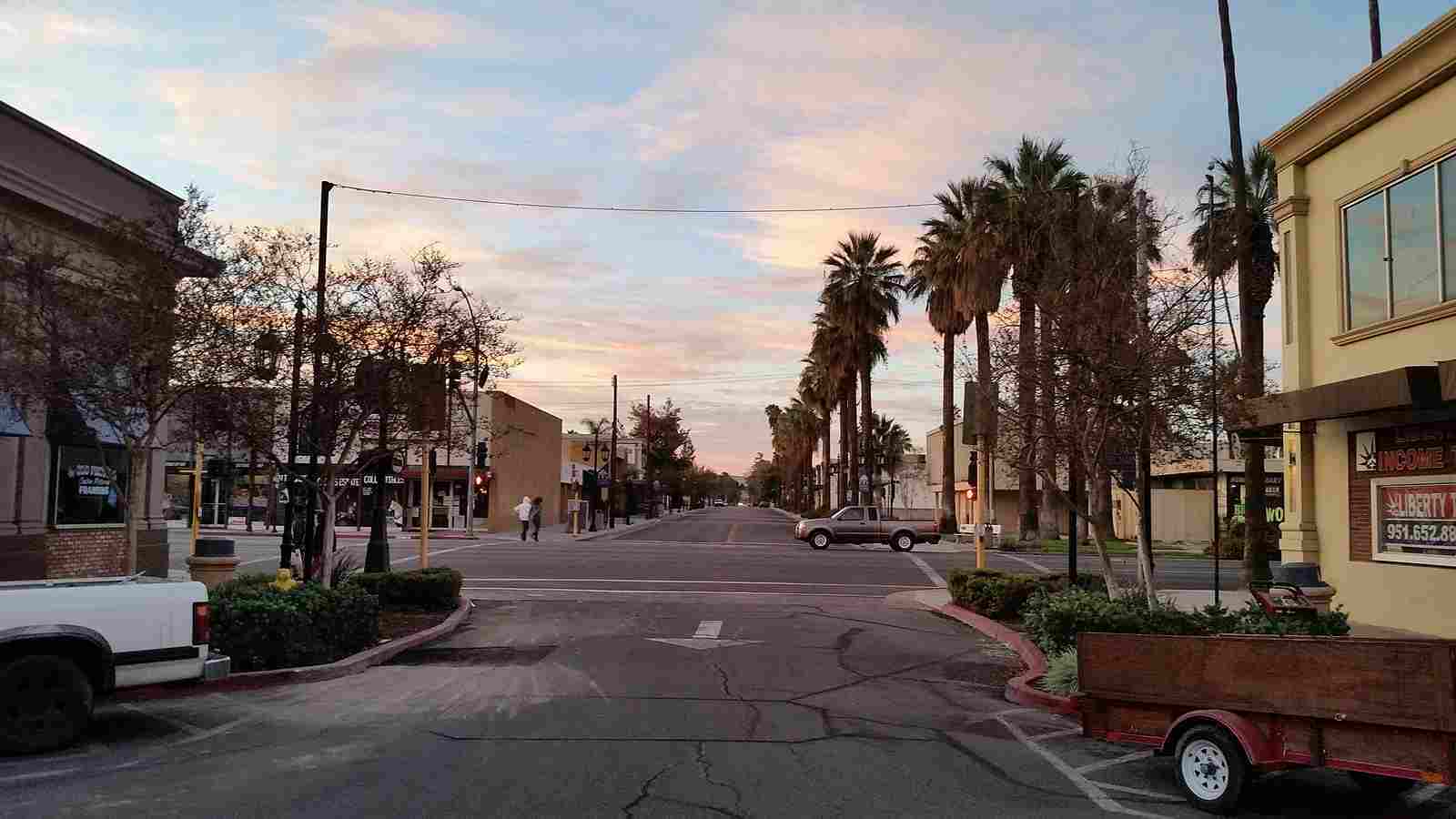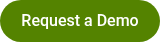Using Conditional Logic
By Polco on September 17, 2024
When you’re creating surveys, you may want respondents to skip certain questions based on their answers to other questions. Using conditional logic (sometimes also called skip logic) allows you to add conditions to survey questions for those situations.
Watch this quick 3-minute video tutorial that walks through how to use conditional logic on Polco surveys.
https://www.loom.com/share/97e14a1d9f8848d6b3db75f42794ed88?sid=549eb672-0f27-4dac-9c8b-0ec6596b7692
Why use conditional logic in your surveys?
-
It reduces the burden on respondents because they don’t have to fill out more questions than necessary.
-
It makes it easier for respondents to fill out surveys since they don’t have to follow detailed instructions about which questions to answer and which to skip.
-
It results in cleaner data as it gives the administrator more control over who answers each question.
Using conditional logic ensures that respondents will only see questions that apply to them. For instance, you can determine which questions should appear to each respondent based on their answers to questions such as "Have you had any interaction with the {ABC} Police Department in the last 12 months?" or "Are you currently employed?", to ensure all questions are relevant to each participant.
To do this without using conditional logic, administrators must rely on respondents reading instructions and correctly following them. When respondents are filling out surveys, they may be confused about which questions to answer and which to skip. For example, if the question is “Have you had any interaction with the ABC Police Department in the last 12 months?”, the respondent may answer “no.” The next question might ask the respondent to rate their interactions with the police, and to skip the question if they haven’t had any interactions with the police. If the respondent does not fully read or understand the instructions and fills out this question anyway, the resulting data from the survey overall may not be as accurate. Using conditional logic removes the extra steps required with these “skip” instructions, and instead automates the process for a much easier survey process and cleaner data.
.png?width=1600&height=542&name=pasted%20image%200%20(1).png)
Some surveys in the Polco Library already include conditional logic. Can I still edit these surveys without breaking that functionality?
Yes! Editing the question text or options will not affect the conditional logic within the survey. You can use the “Show Conditions” tab on any survey to view which (if any) conditions already exist, and to make changes to those conditions as needed. A few things to keep in mind: If you add new questions to the survey, make sure you assign conditions (if needed) to those, too. And if you delete questions from a survey with conditions, check the conditions settings to make sure all the conditions you want to retain in the survey are still functional!
How do I include a “Free Text” option into a “Multiple Choice” question? For example: Answer options are A, B, C, or “Other”. For “Other”, you would like the respondent to explain their answer.
- Create a multiple choice question with the answer options above.
- Then, create a second question with free text (our suggested question text: “If you selected “Other”, please explain your answer here.”)
- Add a question condition on the initial multiple choice question, so that only respondents who answer “Other” will then see the follow-up free-text question.
- Save and preview the survey to check that it works as you need!
Popular posts
Sign-up for Updates
You May Also Like
These Related Stories
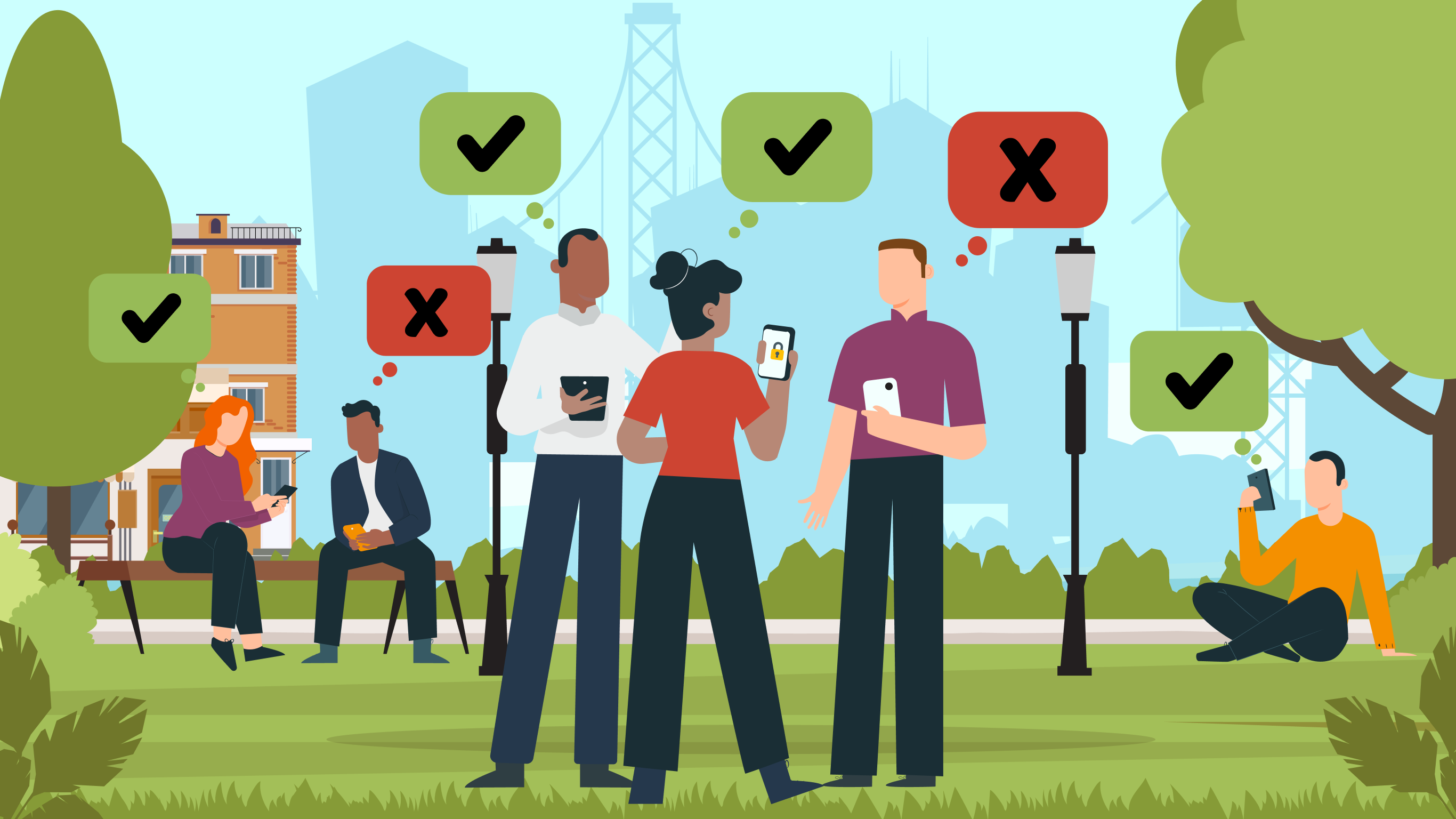
Introducing Polco Live — Get Instant Resident Engagement
Helping Respondents Troubleshoot Online Surveys