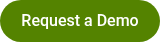Entering Responses Manually
By Knowledge Base on September 17, 2024
Polco employs safeguards to prevent an individual from submitting multiple responses to a survey. However, some situations may require you to enter multiple survey submissions on a single machine. If you know in advance that you’ll want to allow multiple submissions (in the case of a transactional survey, or if encouraging numerous individuals to respond using a shared computer or public kiosk), you can use the “Allow Repeat Responses” toggle when publishing.
In other cases, such as when paper surveys must be manually entered online, a few additional steps are required to bypass Polco’s preventative measures. Watch the video walkthrough below or read on further to see our step-by-step recommendations for manually entering multiple surveys online.
https://www.loom.com/share/b507fdfa490742b89f8afbf642a94930
1. Set up a private (or incognito) window
A private or incognito window prevents your session from being stored in your browsing history, and any cookies that have been created that log your actions while online are immediately deleted. Because Polco (by default) is designed to prevent multiple submissions and ballot-stuffing unless “Allow Repeat Responses” is enabled, incognito mode is necessary to submit more than one response from a single device. If you need some guidance on how to open a private/incognito window in your browser of choice, check out this article.
2. Open and complete the survey.
Make sure to access the survey using the correct link. If the survey is part of a random sample survey effort, access the survey using the exact URL on the recipient’s invitation. If the survey is part of the open participation effort, enter it using the open participation URL. These links are important for understanding your results. Additionally, make sure to select the correct language from the dropdown menu, if applicable.
Once you finish entering the responses, submit them and then close the window. Each time you enter a survey, you will need to open a new incognito window. Open a new incognito window and repeat until all surveys are submitted.
3. Note the date and time you are manually entering the surveys, along with the location.
If you ever suspect that someone has entered multiple responses which could skew the data, knowing the date, time, and location information of any legitimate manual entries will help us determine which bulk submissions are legitimate or not.
Popular posts
Sign-up for Updates
You May Also Like
These Related Stories

Exclusive Interview: Polco Named a 2024 GovTech 100 Company
Exit and Entry Questions