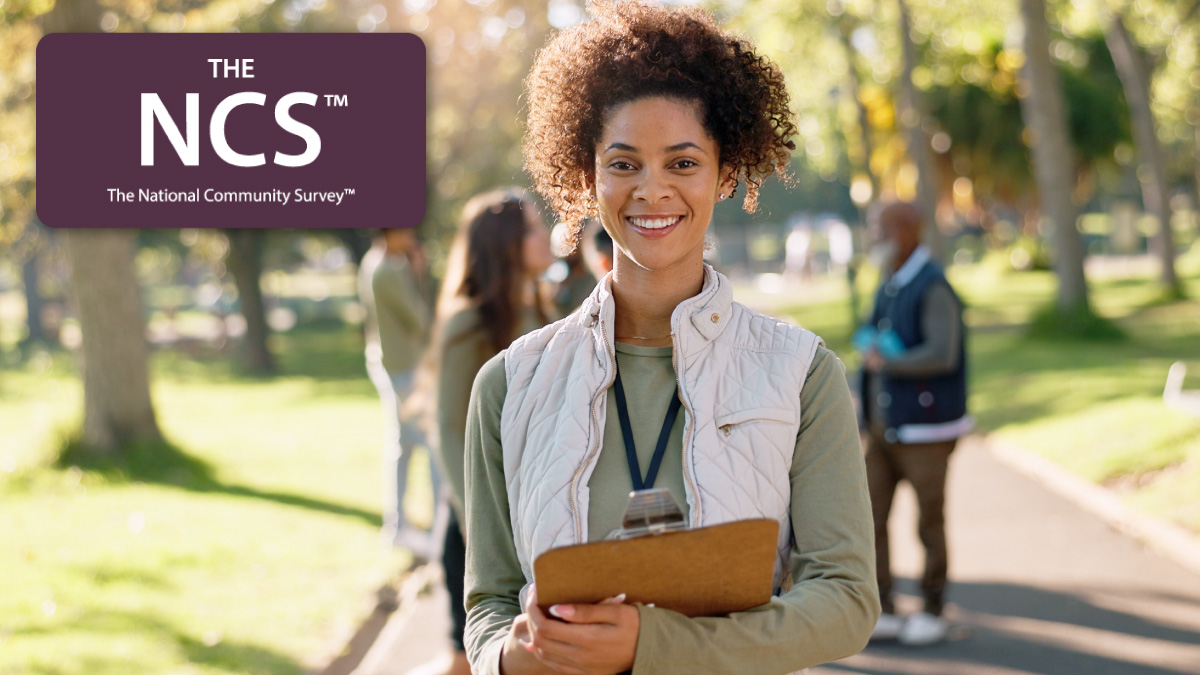By Knowledge Base on September 17, 2024
Our survey science experts are always adding new surveys to the Polco Library for you to use in your community. These surveys range from just a few questions (2-5) to many questions (10-15).
For the most part, you’ll find that surveys in the Polco Library tend to have 5-10 questions. We’ve intentionally included more questions in these surveys to give you a more extensive range of question options to choose from.
You can always edit a survey from the Polco Library. Navigate to “Library”, select a relevant survey, and click “Save to Drafts” at the top or bottom of the survey to save it to your profile.

Navigate to the Polco Library

Click “Save to Drafts”

Navigate to Overview or Content and click “Edit and Publish”
When you navigate back to “Overview”, you can click “Edit and Publish” and simply delete any inapplicable questions before publishing.

Choose the questions you’d like to use
.png?width=1574&height=196&name=ec7b4a15-358a-419c-82f7-21416dc4720a%20(1).png)
Click the trash icon next to any questions you’d like to delete
When you’re finished, save and publish your survey.
Our goal is to help you quickly and easily create a survey specifically honed in to the issues most relevant to your community.
These Related Stories