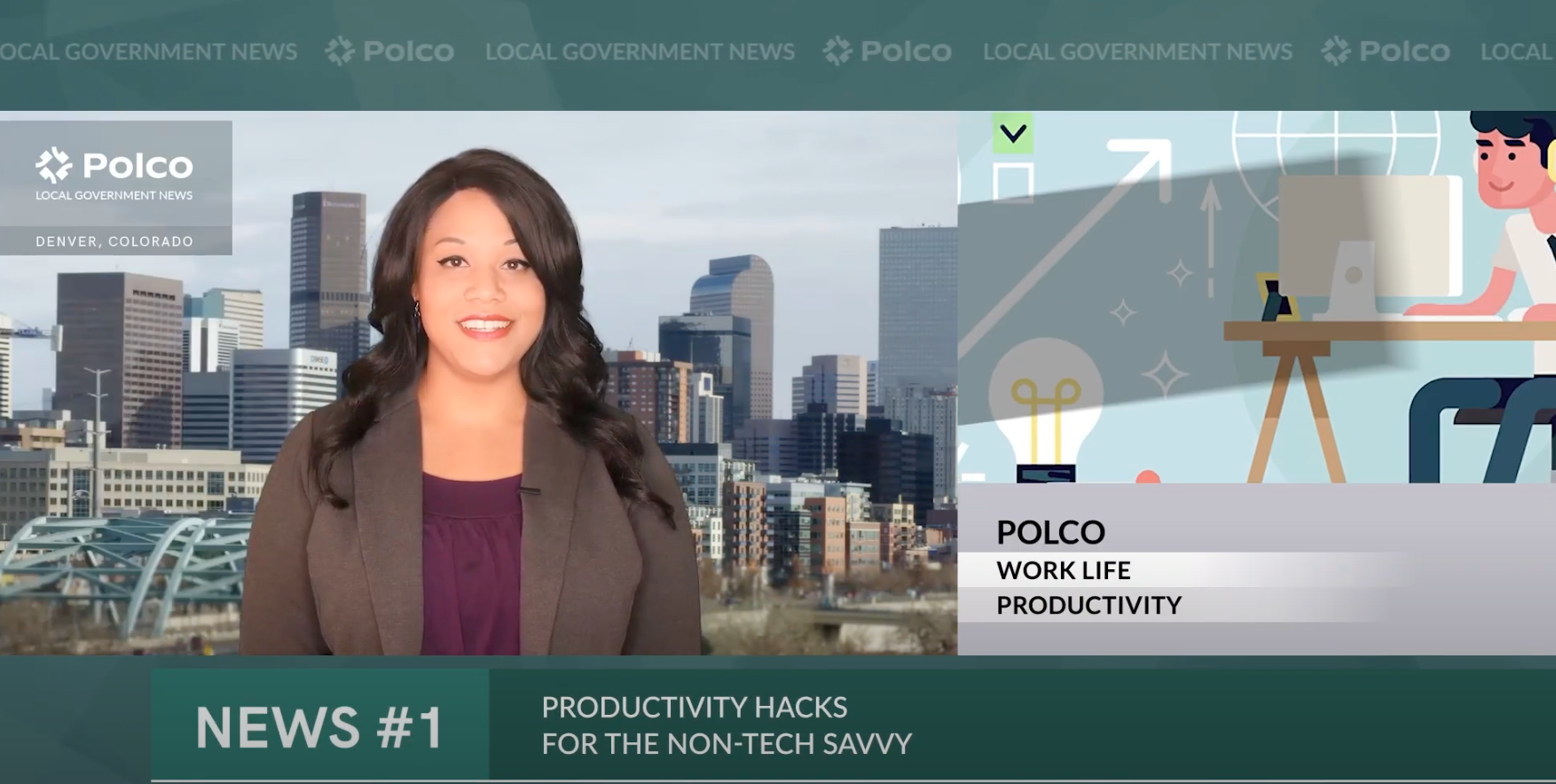Previous story
← Balancing Act FAQsBy Knowledge Base on September 18, 2024
At any time during the set-up process, you can use the “Preview” button to view your project from a user’s perspective. This allows you to check the user experience and look for any final tweaks or typos.
When you’re ready to publish your prioritization, click “Activate”. This will make the prioritization live, but you'll still have the ability to make edits afterward.

The prioritization’s URL for sharing can be found underneath your project name.

These Related Stories