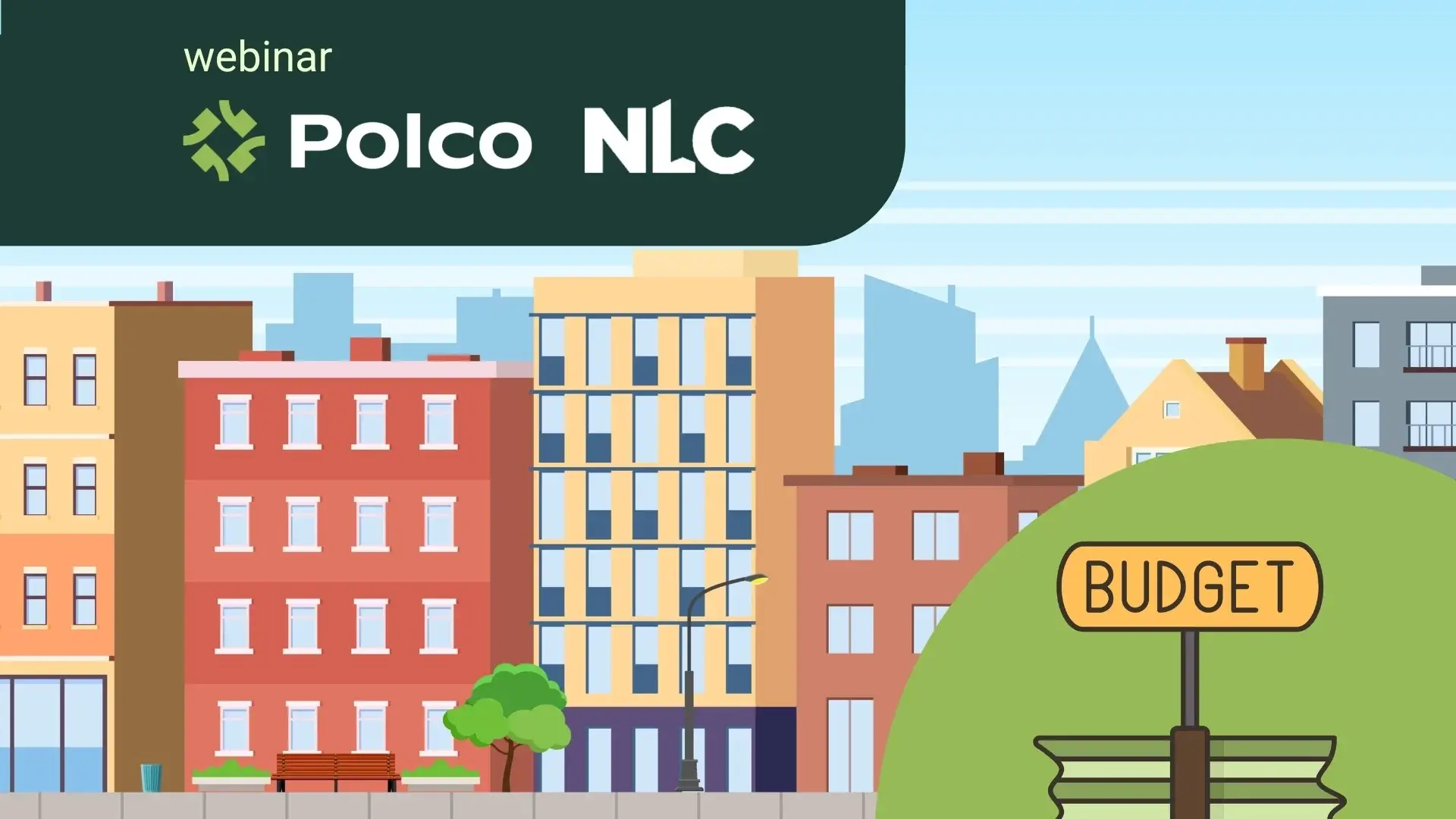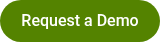How surveys appear for respondents
By Polco on September 17, 2024
When a respondent takes a survey that requires registration (meaning that guest responses are turned off), they will be prompted to log in or register with Polco before they can officially submit their completed survey. If the survey settings allow guest respondents, however, the participant will be able to submit their answers and then receive the following (optional) prompt to log in or sign up.
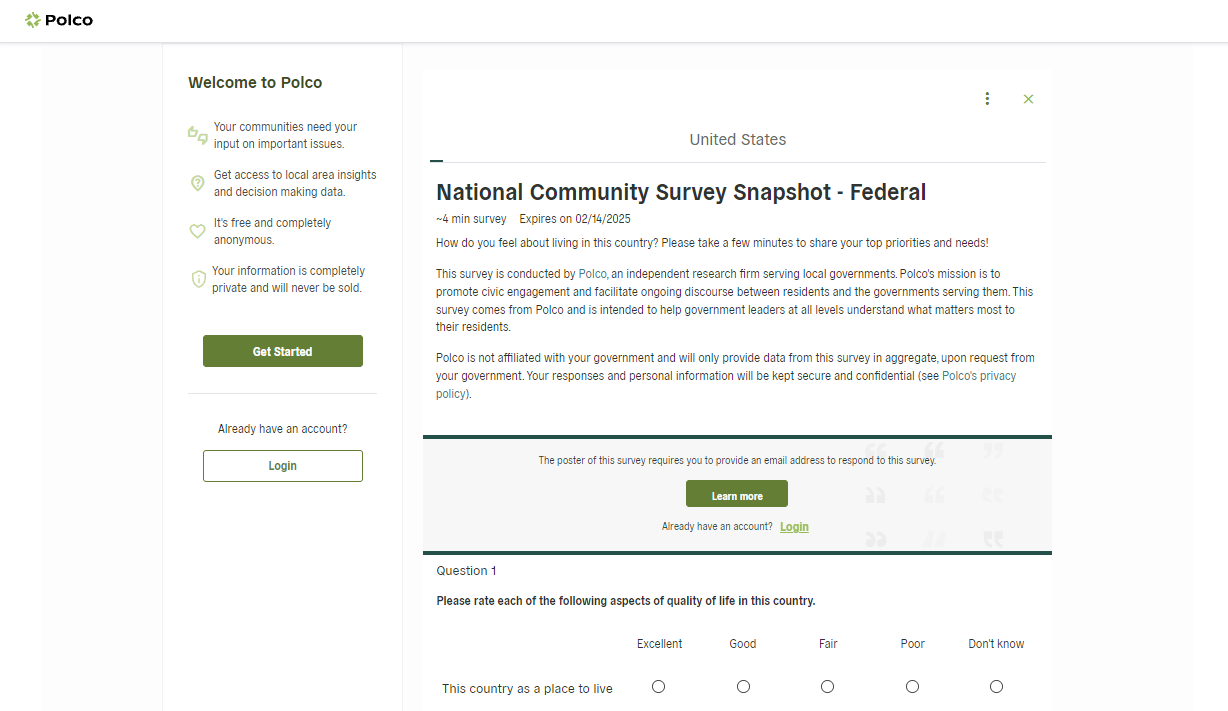
If the participant opts to log in, they’ll see the following modal. There they can choose to enter a standard email address/password combination, or log in through Facebook or Google accounts if preferred.
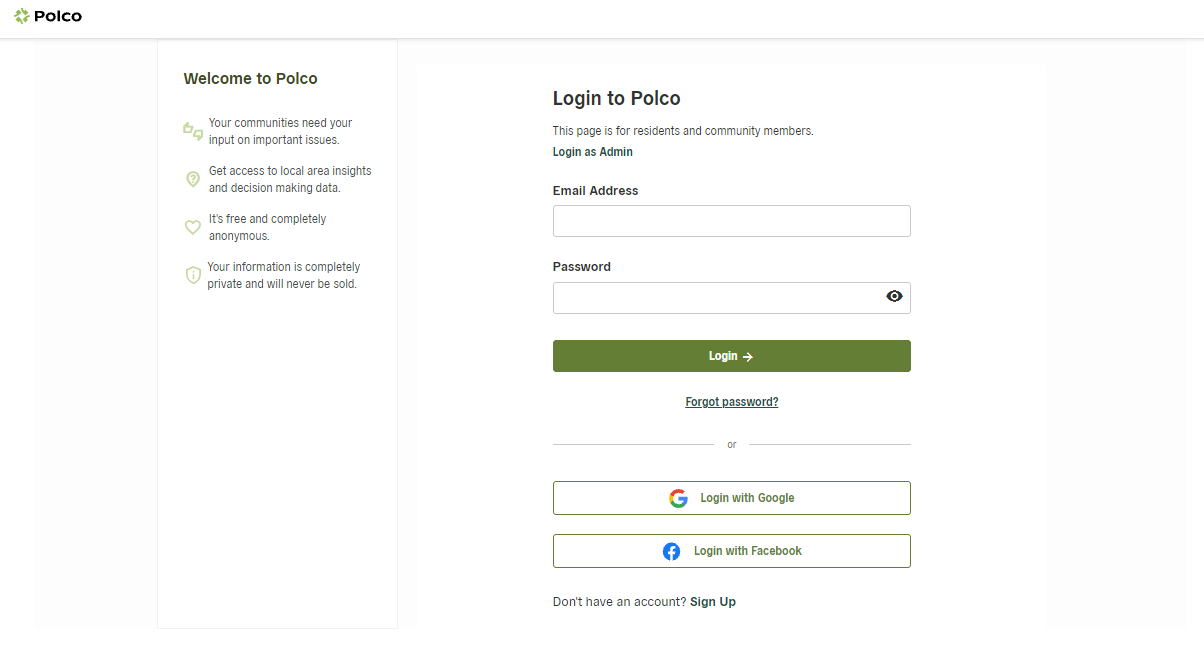
Choosing “Sign up” instead will lead users to the following prompt. Respondents are asked to (optionally) provide their full name, which enables Polco to match respondents with registered voter profiles in your community. Whether they share their name or not, they must provide an email address, zip code, and password to create their account. Alternately, they can opt to sign up using Facebook or Google. A successful sign-up with be confirmed with a final thank you message.
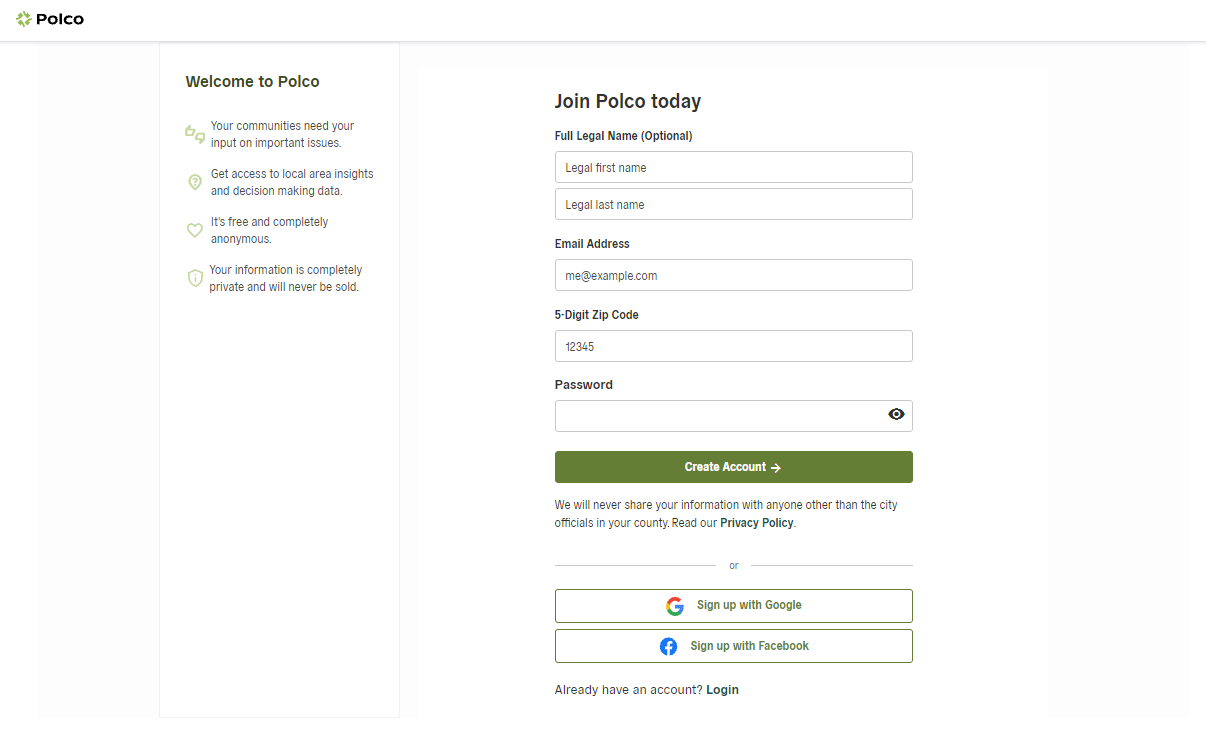
Popular posts
Sign-up for Updates
You May Also Like
These Related Stories
Add or edit your profile description

Transforming Public Finance: Embracing Rethinking Budgeting Principles